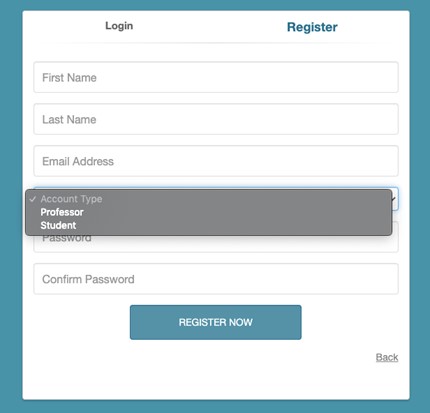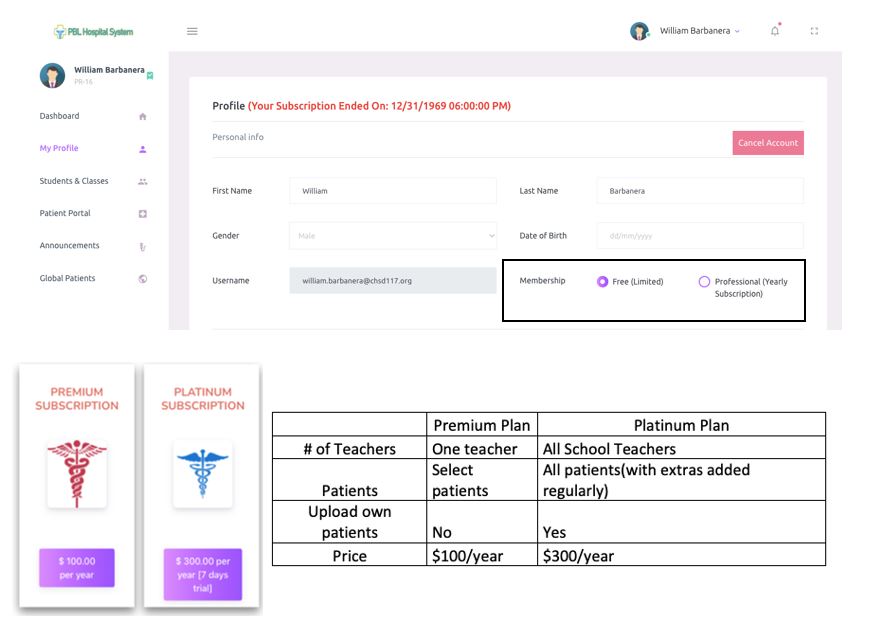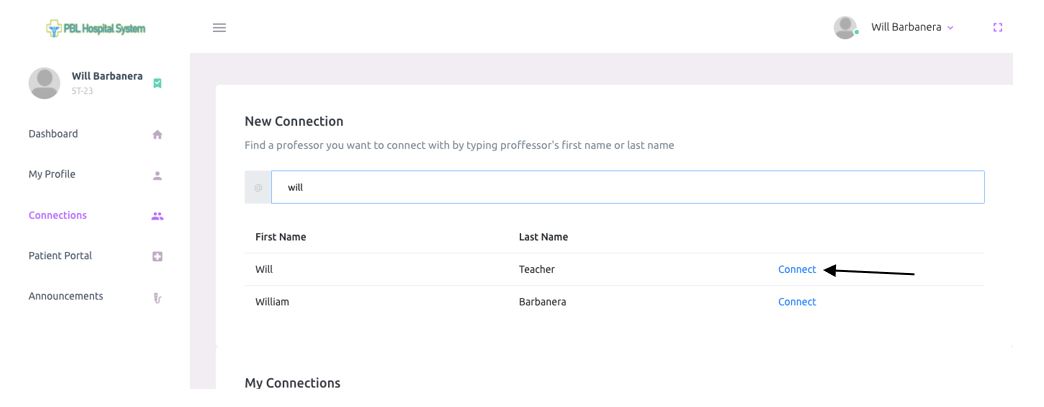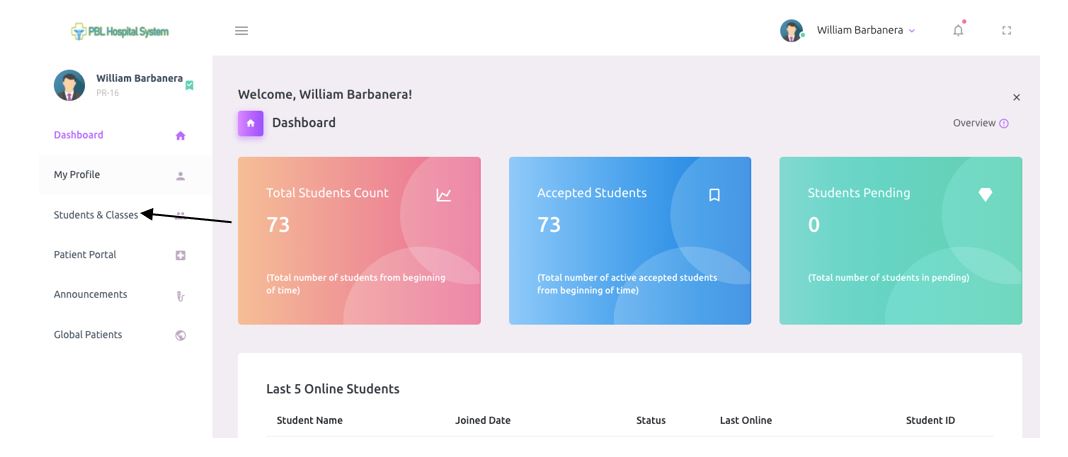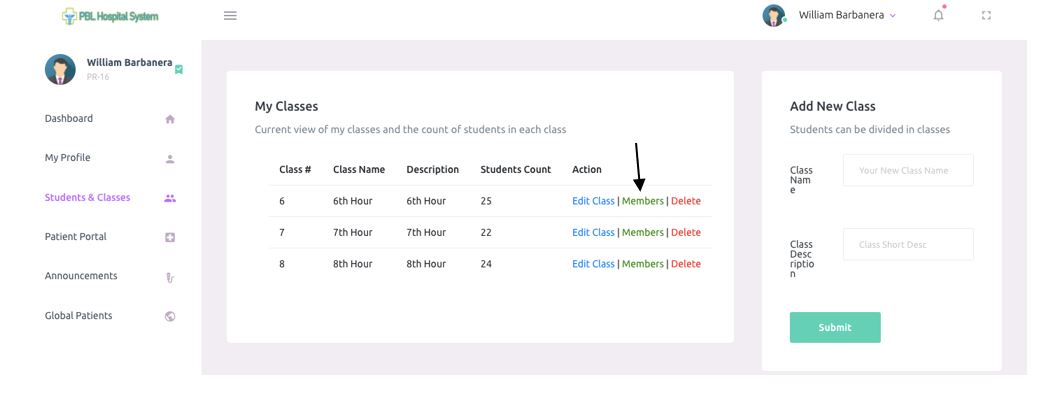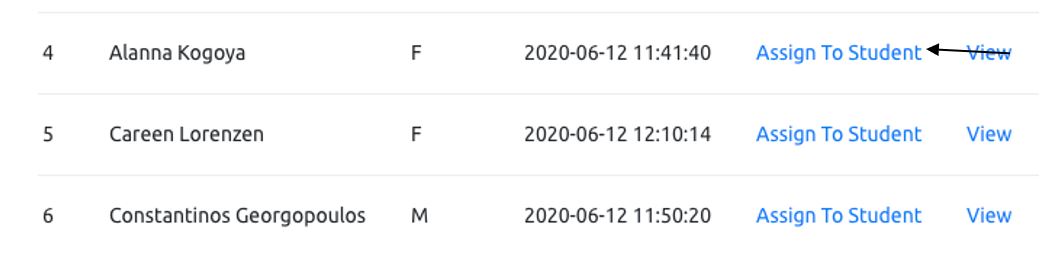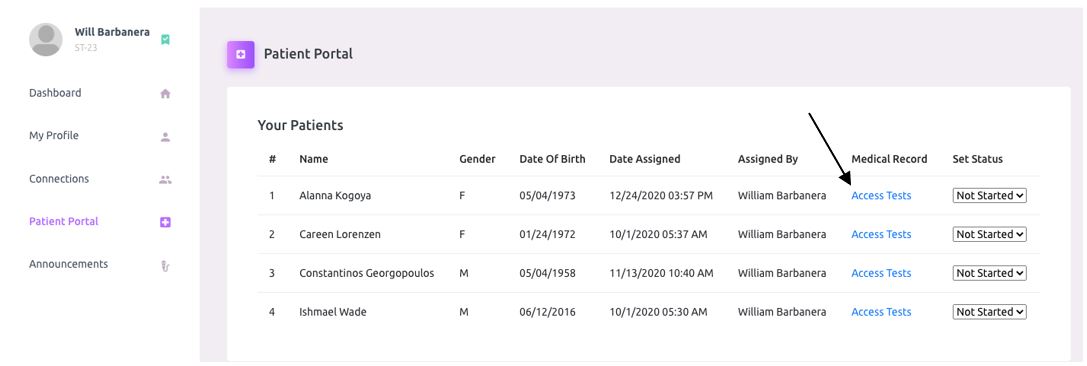How does it work?
In order to better understand how our system works we created this video tutorial
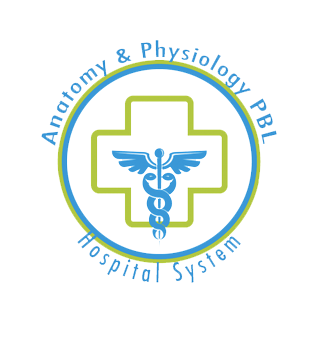
In order to better understand how our system works we created this video tutorial
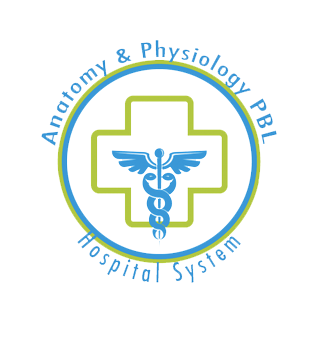
You can get our printable and more detailed instruction guide doc file here.